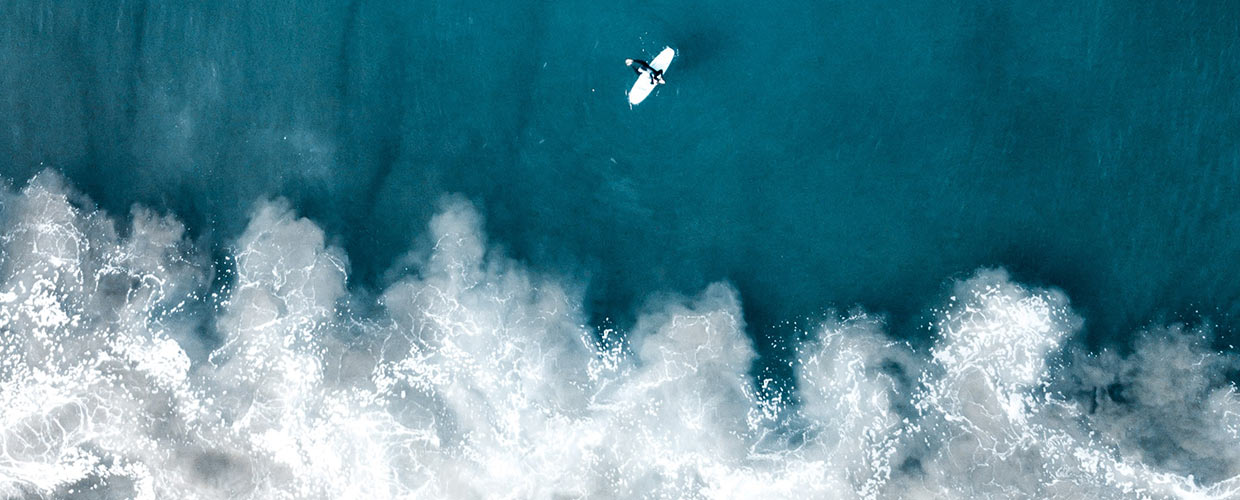Virtual Private Network (VPN) vs Remote Desktop (RDP)
References:
https://blog.netop.com/vpn-vs-remote-desktop-main-difference
https://blog.netop.com/remote-control-software-facts
https://pcmag.com/picks/the-best-remote-access-software
What is a VPN?
A VPN is a Virtual Private Network
Essentially, a VPN creates a smaller, private network on top of a larger public network- most commonly the Internet.
- The VPN can have specific settings and allows shared access among the devices connected to it.
- A VPN allows applications that only work on local networks to be accessed through the Internet once you are logged into the VPN.
- A printer in the main office that is connected to the office’s local network can only be accessed when the user is back in the office and connected directly to the network. With a VPN, you would be able to login into the local network at the main office and print as if you were there.
Caveat VPNs only offer access to resources that are already shared on the network. Once you have set up shared resources on the VPN – like printers, servers, or shared folders- you will have remote access to them.. If you forget to share a folder you need to access remotely before you leave the office, you will not be able to retroactively share the folder with your VPN. Once it is set up, that is the way it stays!
What is RDP or Remote Desktop?
RDP stands for Remote Desktop Protocol or Remote Desktop
This is the commonly used name for a group of applications that allow you access to computers and devices from a remote location.
- Remote desktop solutions have become more and more popular with the increased prevalence of distributed work forces and more employees working from home.
- It is ideal for people who work out of a home or remote office and need access to a centralized server or computer.
- Remote Desktop is often referred to as “screen sharing”. RDP gives you full access to the remote desktop from anywhere with an Internet connection.
- RDP allows you to launch applications, change settings, and perform other tasksas if you were using the computer in the main office.
VPN vs Remote Desktop
When comparing VPN vs TDP, there are two main concerns:
Flexibility
- While having some similarities, VPN and RDP are functionally different things. A VPN gives access to a network while RDP gives you control of an entire computer.
- If you want full control of a local computer from a remote location, VPN will not let you achieve that.
- If you do not want to have to pre-plan and pre-emptively share all folders and files you might need access to, then a remote desktop is the way to go.
- Since remote desktop software gives you full access to your device from wherever you are, it’s better than a VPN when it comes to flexibility.
Security
Any time you provide remote access to a network or a device, security needs to be a top priority:
- Whether you choose VPN or RDP, you need to be aware of the security vulnerabilities of your choice.
- Some security experts recommend using a VPN instead of an RDP program because of the level of access that remote access connections provide.
- One solution is the use of a highly secure RDP software such as Netop ( https://www.netop.com/remotesupport.htm ).
Cost
- Remote PC ( https://www.remotepc.com )
- Low-frills remote access app.
- Identical features on a PC or a Mac.
- Fats performance.
- Minimal but intuitive interface.
- Easy file transfer between local and remote desktops.
- Pricing: Team and Enterprise Plans allow unlimited number of users to access up to 100 computers. The cost is $49.50 for the first year and $499.00 thereafter.
- Team Viewer ( https://www.teamviewer.com )
- Comprehensive feature set.
- Multi-level security.
- Combines remote access with online meetings in one app.
- Runs under all desktop and mobile platforms.
- Expensive - $125.85/user for a single user who can install software on three devices and connect to an unlimited number of customers or clients.
LogMein (https://www.logmein.com )
- Clear, simple interface.
- Easy access to most features through a browser.
- Interface could be more intuitive.
- Includes 1 TB of cloud storage for file sharing or simple storage.
- Pricing
Individuals – 2 computers, $30/month
Power User - access up to 5 computers, $70/month.
Small Business - $129/month up to 10 computers.
GoToMyPC (https://www.get.gotomypc.com)
- Straight forward interface.
- Runs mostly from a browser.
- Drag and drop file transfer.
- Desktop icons for remote computers.
- Pricing
Personal - one user $35 month/computer.
Pro - $33/computer/month. Access to multiple computers.
Corporate – Large teams $28/month/computer.
SplashTop (https://splashtop.com)
- Low cost.
- Extensive features, including chat and screen recording,
- Easy to understand security features.
- Drag and drop file transfers.
- Connects to almost any platform: [hones, tablets, and anything that runs Chrome.
- Pricing
Business Access - $5/month up to 2 computers ($60/year).
Business Access Pro – Up to 10 computers $8.25/month/user ($99/year).