Ben's Computers - Articles
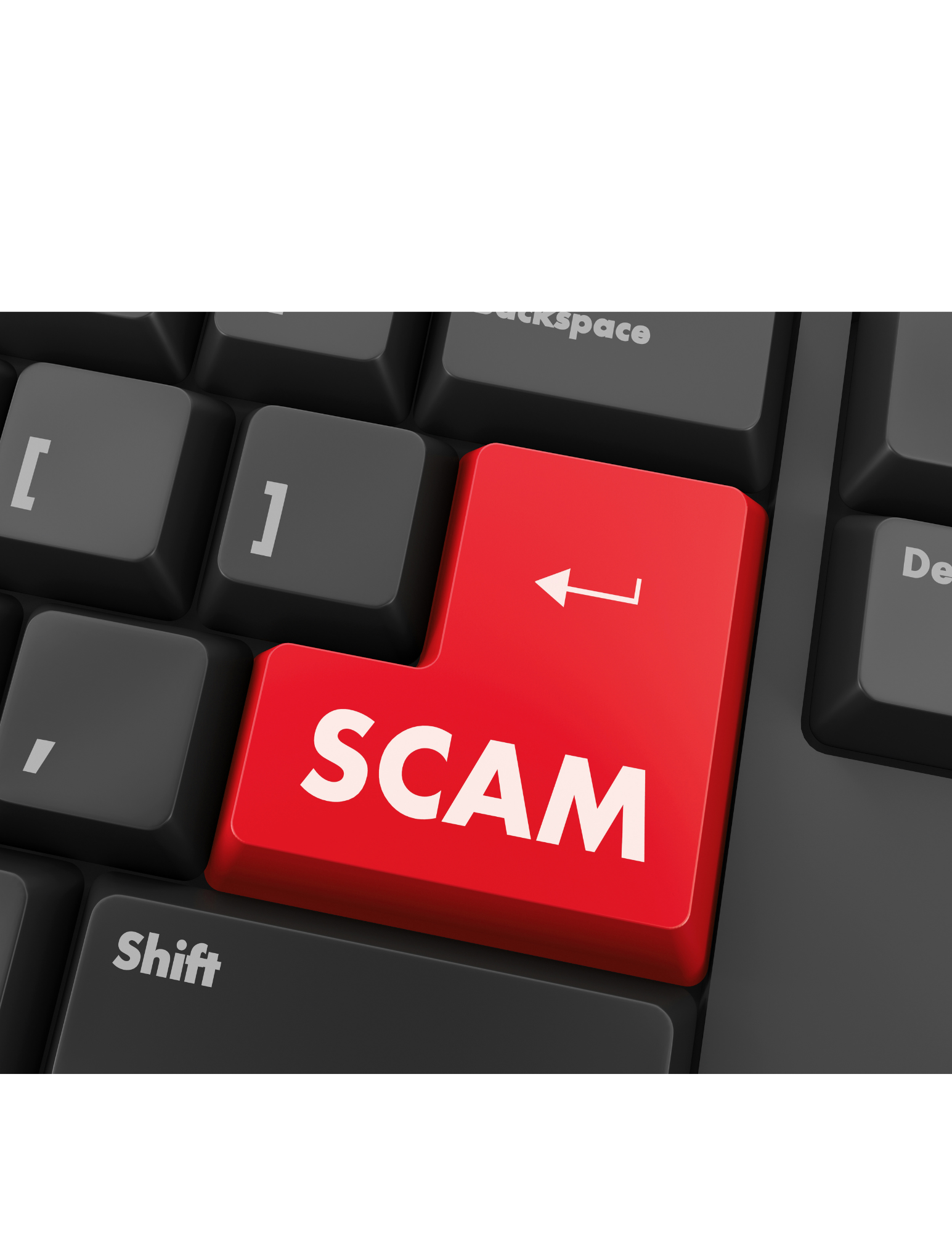
How to Recognize a Scam BEFORE You Get Scammed!
Scam popups and emails are increasingly common these days, and it's essential to be able to recognize them to avoid falling prey to scammers. These scammers use various tactics to trick people into giving away their personal information or money. Here are some tips to help you recognize scam popups and emails.
Firstly, be wary of popups that claim that your computer has a virus or other issues. Legitimate antivirus programs and operating systems won't display such messages on your screen. These popups may instruct you to click on a link or call a number to fix the problem. However, clicking on these links or calling the number could lead to a scammer trying to trick you into giving away your personal information or money.
Secondly, be suspicious of emails that claim to be from a reputable company, such as a bank or an online retailer, but contain spelling or grammar mistakes. Scammers often send these emails to trick people into giving away their personal information or to install malware on their computer. Legitimate emails from reputable companies usually do not contain spelling or grammar mistakes and are written professionally.
Thirdly, be cautious of emails that ask you to click on a link or download an attachment, especially if the sender is unknown to you. These links or attachments could contain malware that could infect your computer or steal your personal information. Always verify the sender before clicking on any links or downloading any attachments.
Fourthly, scammers often create fake websites that look similar to legitimate ones. Be careful of websites that ask you to enter personal information, such as your login details or credit card information. These websites may be designed to steal your information and use it for fraudulent purposes.
Lastly, if something seems too good to be true, it probably is. Be cautious of emails or popups that promise you huge rewards or prizes for little to no effort. These are often scams that will ask you to provide personal information or money before you can claim your prize. Always be skeptical of such claims and verify the legitimacy of the offer before providing any information.
In conclusion, recognizing scam popups and emails is crucial in protecting yourself from scammers. Be wary of popups that claim your computer has a virus, suspicious emails from unknown senders, links or attachments in emails, fake websites that ask for personal information, and offers that seem too good to be true. By staying vigilant and cautious, you can protect yourself and your personal information from scammers.

The Importance of Preventative Maintenance
Performing preventative maintenance on your personal computer is crucial to ensure that it runs smoothly and lasts longer. There are several do-it-yourself maintenance tasks that you can perform to keep your computer in top condition, but if you’re not comfortable with that, bring it on in and we’ll take care of it for you!
Firstly, keeping your computer physically clean is essential. Dust, dirt, food crumbs and pet hair can accumulate inside your computer, causing it to overheat and potentially damaging components. Use a can of compressed air to blow out any dust from the vents, fans, and other areas of your computer. Wipe down the outside of your computer with a damp cloth and clean your keyboard and mouse regularly. Avoid eating directly over your keyboard and keep drinks well away from the computer. Tight fitting lids on cups/water bottles can also help prevent spills and possible liquid damage.
Secondly, keeping your software up to date is crucial in maintaining the performance and security of your computer. Make sure to install the latest updates and patches for your operating system and other software regularly. This will fix bugs, add new features, and ensure that your computer is protected against the latest security threats. If you are running Windows 11, make sure you look under “advanced options” and “optional updates” for firmware and driver updates. These updates ensure that the physical components of the computer will continue to work with the software updates. If you use a Mac product, updating your MacOS regularly will ensure that you get the longest life out of your Mac and won’t run into issues with the MacOS security levels preventing you from accessing your favorite websites.
Thirdly, managing your storage space is essential for maintaining the speed and efficiency of your computer. Regularly deleting files and programs that you no longer need can free up space and improve performance. Old backups should be removed too as they can be quite sizeable files. Consider investing in an external hard drive or cloud storage service to backup important files and free up space on your computer.
Lastly, regularly scanning your computer for viruses and malware is essential in preventing data theft and other security issues. We recommend using the native Windows Security Center for antivirus and security, but you can install a 3rd party program if you prefer. We do recommend against Norton and McAfee as they tend to bog your system down and can greatly affect performance. If you choose to use a different program, aoid clicking on suspicious links or downloading attachments from unknown sources to minimize the risk of infection.
In conclusion, performing regular preventative maintenance on your personal computer can help ensure that it runs smoothly and lasts longer. Keeping your computer clean, updating software, managing storage space, and scanning for viruses and malware are essential do-it-yourself maintenance tasks. By taking these steps, you can prevent issues and enjoy a faster and more secure computing experience.

Getting to Know Your Windows 11 System
Windows 11 is the latest version of Microsoft's operating system and comes with some new and improved features. Navigating Windows 11 is not much different from previous versions of Windows, but it does have some changes that you might find useful. Here we explain how to navigate Windows 11.
Firstly, the Start menu in Windows 11 has been redesigned, and it's now located at the center of the taskbar. To access it, click on the Windows icon or press the Windows key on your keyboard. The Start menu has a simpler design than previous versions, with a list of apps, recent files, and recommended content. You can customize the Start menu by pinning your favorite apps, resizing it, or moving it to a different position on the taskbar.
Secondly, multitasking in Windows 11 has been improved with the introduction of Snap Layouts and Snap Groups. Snap Layouts allow you to quickly arrange your windows in different layouts, such as side-by-side or in a grid. Snap Groups allow you to save and switch between different sets of windows that you've arranged in a particular layout. To use Snap Layouts or Snap Groups, drag a window to the edge of the screen, and you'll see a layout or group option appear.
Thirdly, the Task View in Windows 11 has been enhanced to make it easier to switch between windows and desktops. To access Task View, click on the Task View icon on the taskbar, or press Windows key + Tab. Task View shows you all your open windows and desktops, and you can switch between them by clicking on the thumbnail or using the arrow keys. You can also create new desktops by clicking on the New Desktop button in the top-right corner of the screen.
Fourthly, the File Explorer in Windows 11 has a new design and features. The toolbar is now at the top of the window, and there's a new Ribbon menu that shows you all the available options. You can customize the Quick Access toolbar by adding or removing commands. File Explorer also has a new feature called the "Recommended" section, which suggests files and folders that you might find useful based on your recent activity.
Lastly, the Settings app in Windows 11 has been revamped to make it easier to use. You can access Settings by clicking on the Settings icon on the taskbar, or by pressing Windows key + I. Settings is organized into different categories, such as System, Personalization, and Accounts. Each category has a list of options that you can adjust, such as changing your display settings or updating your device drivers.
In conclusion, navigating Windows 11 is not much different from previous versions, but it does have some new features that can make your experience more efficient and enjoyable. By understanding how to use the Start menu, multitasking, Task View, File Explorer, and Settings app, you can take full advantage of Windows 11's capabilities.

Choosing the Right Computer System
Choosing the proper computer system can be a daunting task, but it doesn't have to be. There are a few key factors to consider when making your decision, such as the screen size, RAM, hard drive capacity, and processor.
Screen size is an essential aspect to consider, as it can greatly impact your user experience. A larger screen size on a laptop can provide better clarity and detail, but it can make the laptop heavier and more cumbersome to transport. A smaller laptop is more portable, but you will likely sacrifice some detail. If you want a smaller laptop for portability but need a larger screen when in a particular location, you can purchase a separate monitor and use an appropriate video cable to transfer the screen to the bigger monitor.
If you’re looking to get a desktop system, your monitor size will be dictated by your budget and square footage of your work surface. An all-in-one system can be a good compromise when you want/need a lot of screen real estate, but don’t have the extra storage space for a tower. All-in-ones have the computer components in the back of the monitor instead of a separate tower so you just need room for the monitor, a keyboard and a mouse.
Another important consideration is the amount of RAM your computer system has. Generally, 8GB is a good amount for most users, as it provides ample space for multitasking and running most software applications without a significant lag. However, if you plan on using more demanding software, such as video editing or gaming programs, you may want to consider increasing the amount of RAM to ensure a smooth experience.
Hard drive capacity is crucial as well so keep this in mind when selecting a computer system. At least 256GB is recommended, as it allows for ample storage for documents, photos, and other files. However, if you plan on saving a large amount of media or running software with large file sizes, you may want to consider a 480GB or even a 1TB hard drive.
The most important component of all is the processor. All the RAM and hard drive capacity in the world won’t matter if your processor can’t keep up. When selecting a computer processor, it's important to consider the processor's speed, number of cores, and compatibility with other computer components. A faster processor can handle more tasks quickly, while more cores can handle multiple tasks simultaneously. Compatibility with other components ensures that the processor can work seamlessly with other parts of the computer. It's also important to consider the processor's price, as a higher-end processor may not always be necessary for everyday tasks like browsing the internet or working on documents.
If you’re in the market for a gaming system, there are two options: buying a premade setup or designing your own build. While a premade system can be less intimidating for a new user, it may not give you exactly what you need. If you choose to design your own build, you can select the exact components you want and tailor the system to your specific needs. This can result in a more powerful and cost-effective system in the long run. However, building your own system can also be time-consuming and requires some technical knowledge. If you want a custom build, but don’t feel comfortable doing it on your own, we can help! Just give us your wish list and your budget and we will design a system tailored to your needs.
In conclusion, choosing the proper computer system requires careful consideration of the screen size, RAM, and hard drive capacity. A good rule of thumb is to buy the best combination of RAM, processor, and hard drive you can get for the money you have to spend. Regardless of your choice, taking the time to select the right system for your needs will result in a more enjoyable and productive computing experience.

Five Things to do About Your Tech Before You Die
- Take inventory of your digital assets.
Once you know what you have, you’ll be able to plan what happens to it and who will manage it. Think of big categories: your personal files – including cloud or local storage of your photos, videos and documents – as well as email, social-media and financial accounts. - Add a digital executor to your will.
Name a person to receive permission to access your digital files and online accounts when you die. In some states, your existing executor may automatically get this ability but making it explicit will make sure that they can. It’s worth asking your attorney to specify someone, especially if the job would be better handled by somebody other than your executor. - Add digital heirs to your accounts.
Some tech companies allow you to assign someone to take some actions directly through the account. On Facebook, add a legacy contact who will have the power to memorialize or delete the account. On Google, add an Inactive Account Manager, who can download data. - Take an inventory.
What do you want to make sure others have access to? Cloud accounts? Email? Twitter? PayPal? Multifactor codes? It will be hard to figure out how someone can take care of your digital assets if you don’t know what they are. - Plan for passing on your passwords.
Maybe set up a password manager. Many let you set up an emergency contact who gets access after a waiting period. There are some specialty services that can handle this, too. And make sure you include access to any multifactor authentication apps or code generators. If you keep all your passwords written down somewhere, make sure that your executor know where to find them. - Consider making a “final post.”
Yes, it can be a video where you say the classic movie line, “If you’re seeing this, I’m dead.” Or it could just be a final Facebook post. It’s your call. But these could be your real last words. Store the files someplace safe but accessible.
Joanna Stern, Wall Street Journal, December 18, 2020
https://techrepublic.com/article/top-5-things-to-do-before-you-die
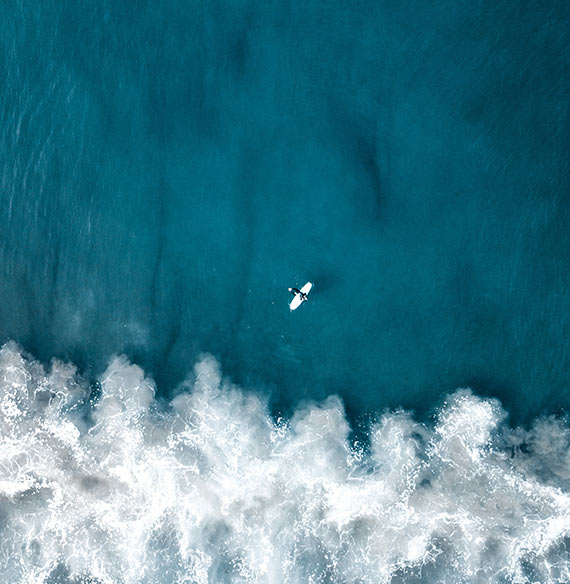
The Differences between RDP & VPN
Virtual Private Network (VPN) vs Remote Desktop (RDP)
References:
https://blog.netop.com/vpn-vs-remote-desktop-main-difference
https://blog.netop.com/remote-control-software-facts
https://pcmag.com/picks/the-best-remote-access-software
What is a VPN?
A VPN is a Virtual Private Network
Essentially, a VPN creates a smaller, private network on top of a larger public network- most commonly the Internet.
- The VPN can have specific settings and allows shared access among the devices connected to it.
- A VPN allows applications that only work on local networks to be accessed through the Internet once you are logged into the VPN.
- A printer in the main office that is connected to the office’s local network can only be accessed when the user is back in the office and connected directly to the network. With a VPN, you would be able to login into the local network at the main office and print as if you were there.
Caveat VPNs only offer access to resources that are already shared on the network. Once you have set up shared resources on the VPN – like printers, servers, or shared folders- you will have remote access to them.. If you forget to share a folder you need to access remotely before you leave the office, you will not be able to retroactively share the folder with your VPN. Once it is set up, that is the way it stays!
What is RDP or Remote Desktop?
RDP stands for Remote Desktop Protocol or Remote Desktop
This is the commonly used name for a group of applications that allow you access to computers and devices from a remote location.
- Remote desktop solutions have become more and more popular with the increased prevalence of distributed work forces and more employees working from home.
- It is ideal for people who work out of a home or remote office and need access to a centralized server or computer.
- Remote Desktop is often referred to as “screen sharing”. RDP gives you full access to the remote desktop from anywhere with an Internet connection.
- RDP allows you to launch applications, change settings, and perform other tasksas if you were using the computer in the main office.
VPN vs Remote Desktop
When comparing VPN vs TDP, there are two main concerns:
Flexibility
- While having some similarities, VPN and RDP are functionally different things. A VPN gives access to a network while RDP gives you control of an entire computer.
- If you want full control of a local computer from a remote location, VPN will not let you achieve that.
- If you do not want to have to pre-plan and pre-emptively share all folders and files you might need access to, then a remote desktop is the way to go.
- Since remote desktop software gives you full access to your device from wherever you are, it’s better than a VPN when it comes to flexibility.
Security
Any time you provide remote access to a network or a device, security needs to be a top priority:
- Whether you choose VPN or RDP, you need to be aware of the security vulnerabilities of your choice.
- Some security experts recommend using a VPN instead of an RDP program because of the level of access that remote access connections provide.
- One solution is the use of a highly secure RDP software such as Netop ( https://www.netop.com/remotesupport.htm ).
Cost
- Remote PC ( https://www.remotepc.com )
- Low-frills remote access app.
- Identical features on a PC or a Mac.
- Fats performance.
- Minimal but intuitive interface.
- Easy file transfer between local and remote desktops.
- Pricing: Team and Enterprise Plans allow unlimited number of users to access up to 100 computers. The cost is $49.50 for the first year and $499.00 thereafter.
- Team Viewer ( https://www.teamviewer.com )
- Comprehensive feature set.
- Multi-level security.
- Combines remote access with online meetings in one app.
- Runs under all desktop and mobile platforms.
- Expensive - $125.85/user for a single user who can install software on three devices and connect to an unlimited number of customers or clients.
LogMein (https://www.logmein.com )
- Clear, simple interface.
- Easy access to most features through a browser.
- Interface could be more intuitive.
- Includes 1 TB of cloud storage for file sharing or simple storage.
- Pricing
Individuals – 2 computers, $30/month
Power User - access up to 5 computers, $70/month.
Small Business - $129/month up to 10 computers.
GoToMyPC (https://www.get.gotomypc.com)
- Straight forward interface.
- Runs mostly from a browser.
- Drag and drop file transfer.
- Desktop icons for remote computers.
- Pricing
Personal - one user $35 month/computer.
Pro - $33/computer/month. Access to multiple computers.
Corporate – Large teams $28/month/computer.
SplashTop (https://splashtop.com)
- Low cost.
- Extensive features, including chat and screen recording,
- Easy to understand security features.
- Drag and drop file transfers.
- Connects to almost any platform: [hones, tablets, and anything that runs Chrome.
- Pricing
Business Access - $5/month up to 2 computers ($60/year).
Business Access Pro – Up to 10 computers $8.25/month/user ($99/year).
